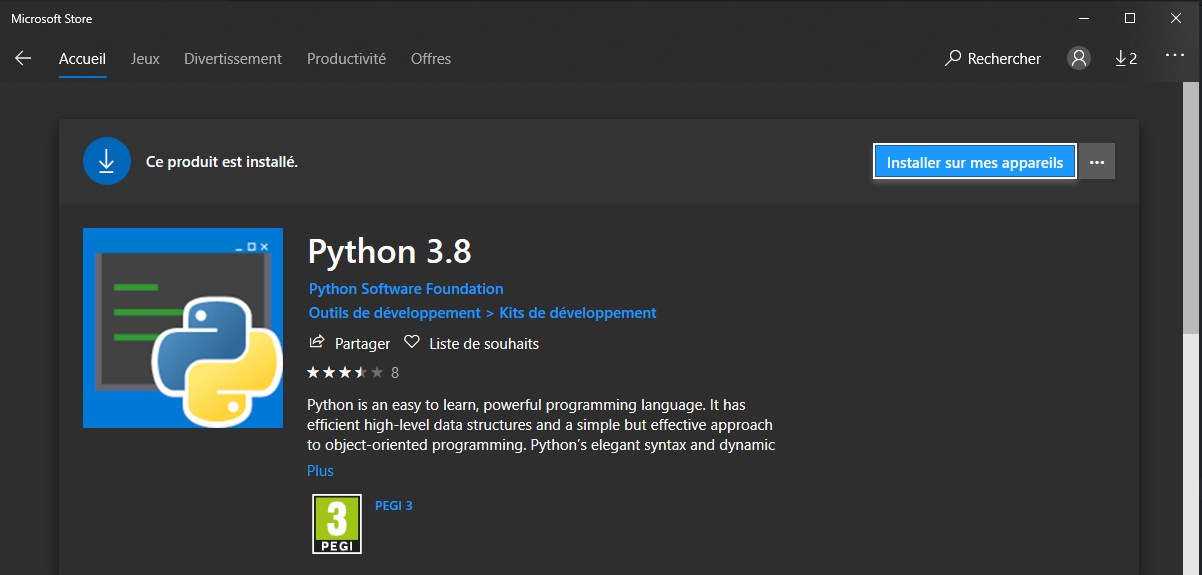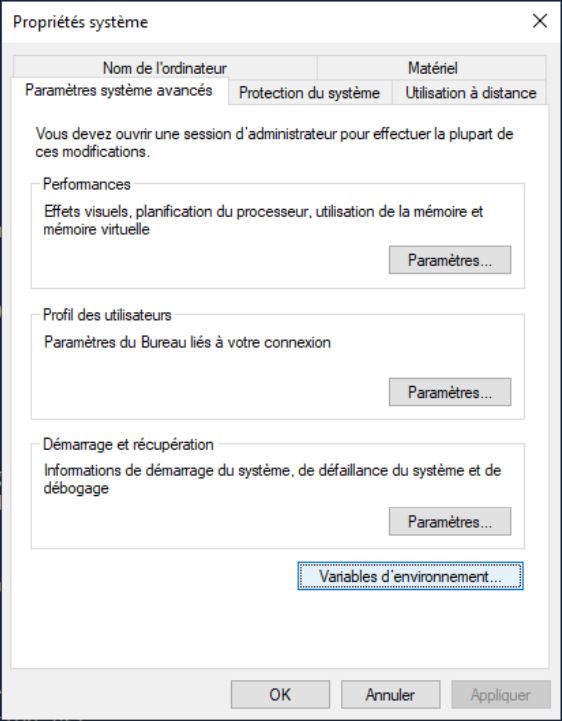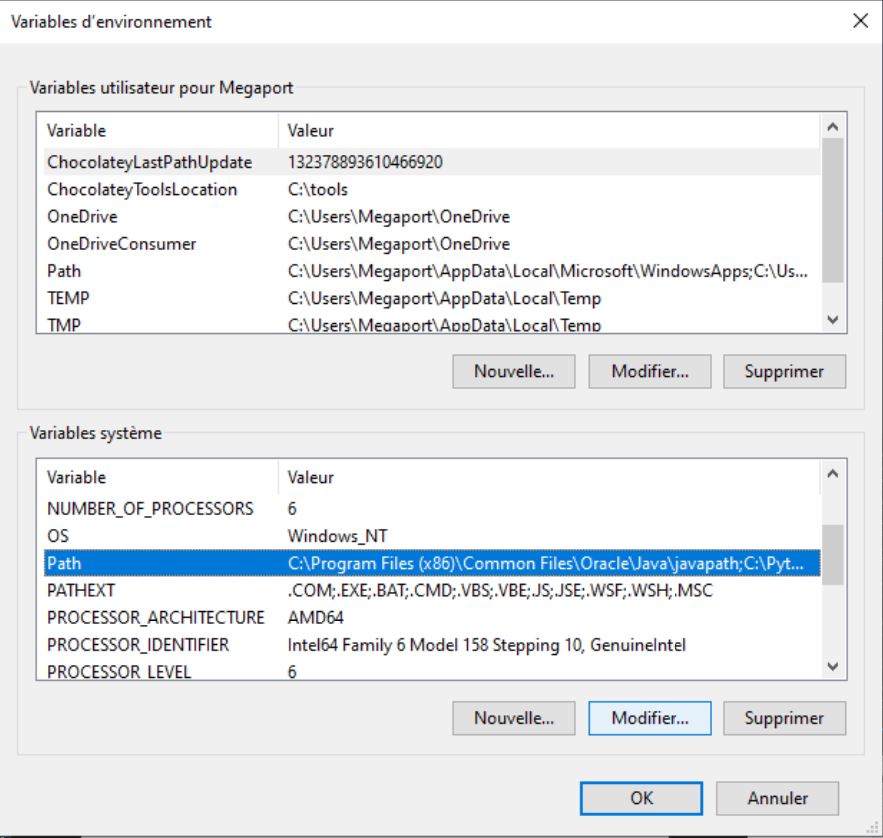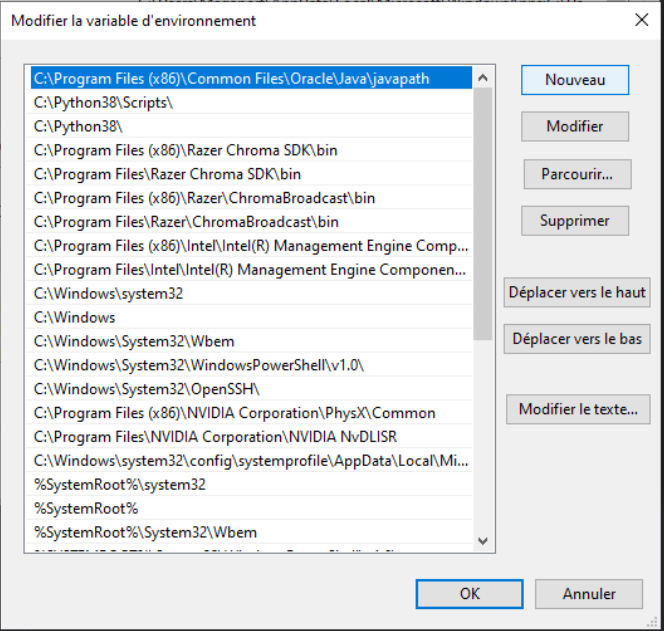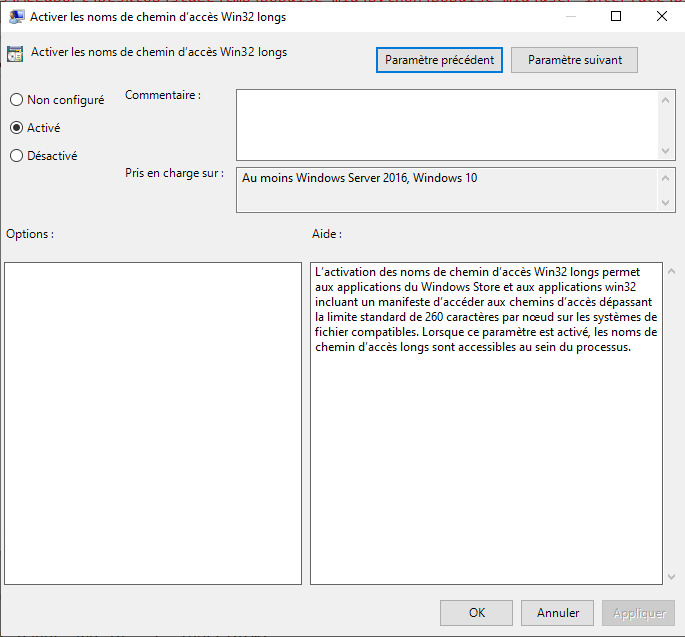Populse_mia’s Windows-PowerShell installation, pre-requirements¶
First, assure that you activated the developer mode in the parameters:
Warning
This operation needs administrator rights
Click on Start –> Parameters
Go in Update and Security
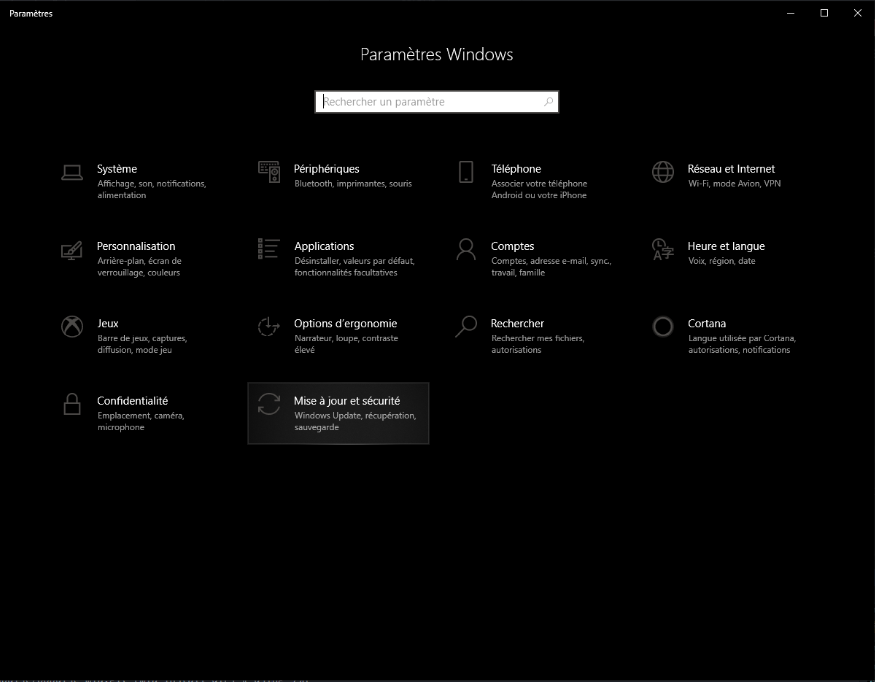
Click on Developer environment in the left column and activate the Sideload app
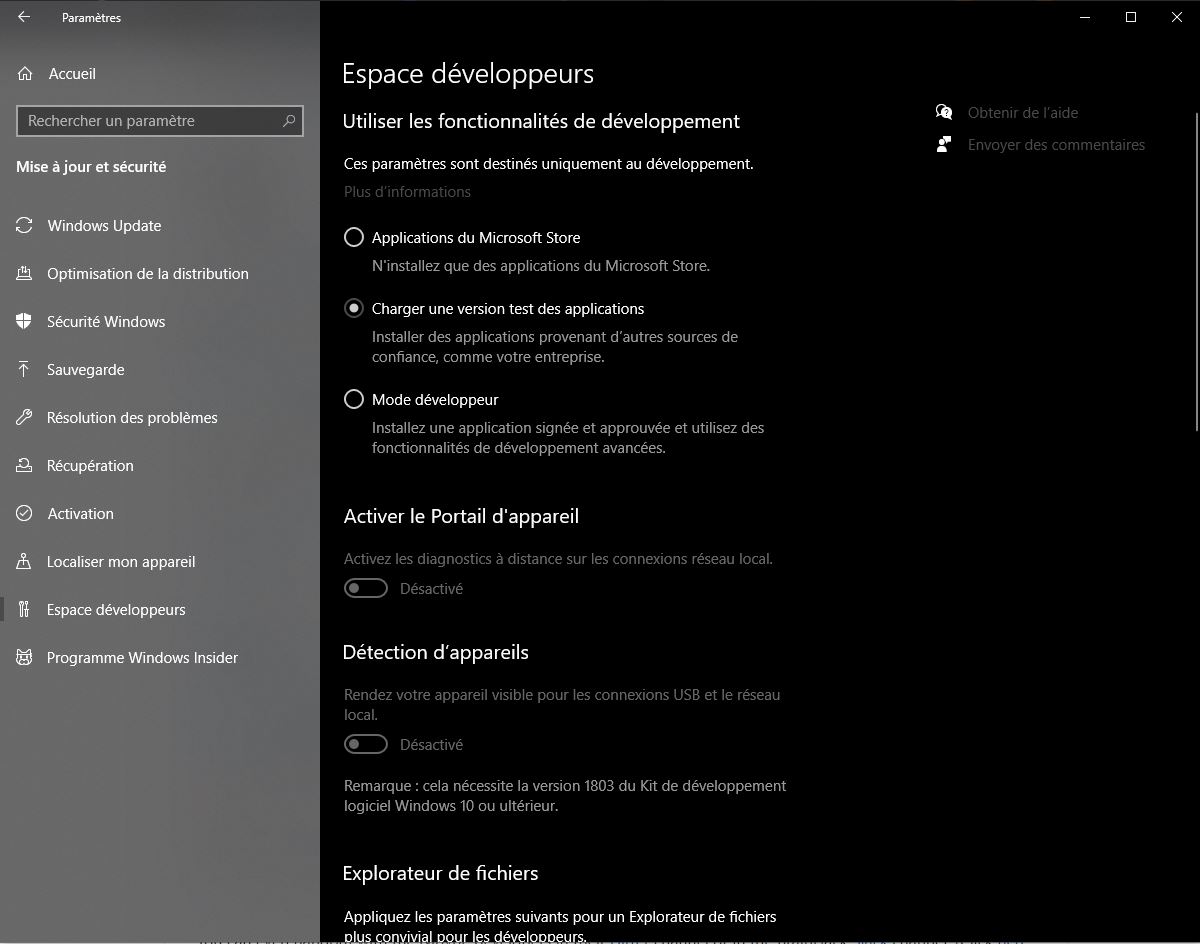
You might need to restart your computer
When you restarted your computer, open a PowerShell window on your computer:
Click on the Start menu and type
PowerShell

Run the PowerShell application
Make sure you have Python installed. You can verify it by typing in PowerShell:
python3 -V
Note : depending on your versions, you might need to use `python -V` instead on `python3 -V` to check your version of Python.
Make sure you have git installed. You can verify it by typing in PowerShell:
git --version
If git is not installed, you need to install it:
Download the executable for your specific distribution (64 or 32 bits).
Run it.
You will be asked many questions depending on you preferences, but the default parameters are enough.
At the end of the git installation, you will need to restart PowerShell to restart the environment and be able to use Git.
During the install, you will need C++ Build tools. You can get it by installing Visual Studio Build Tools 2019 and select C++ Build tools (Here):
Download the executable file and run it.
The installation is in two parts, at the end of the first part a window with every module in charge by Visual Studio will open:
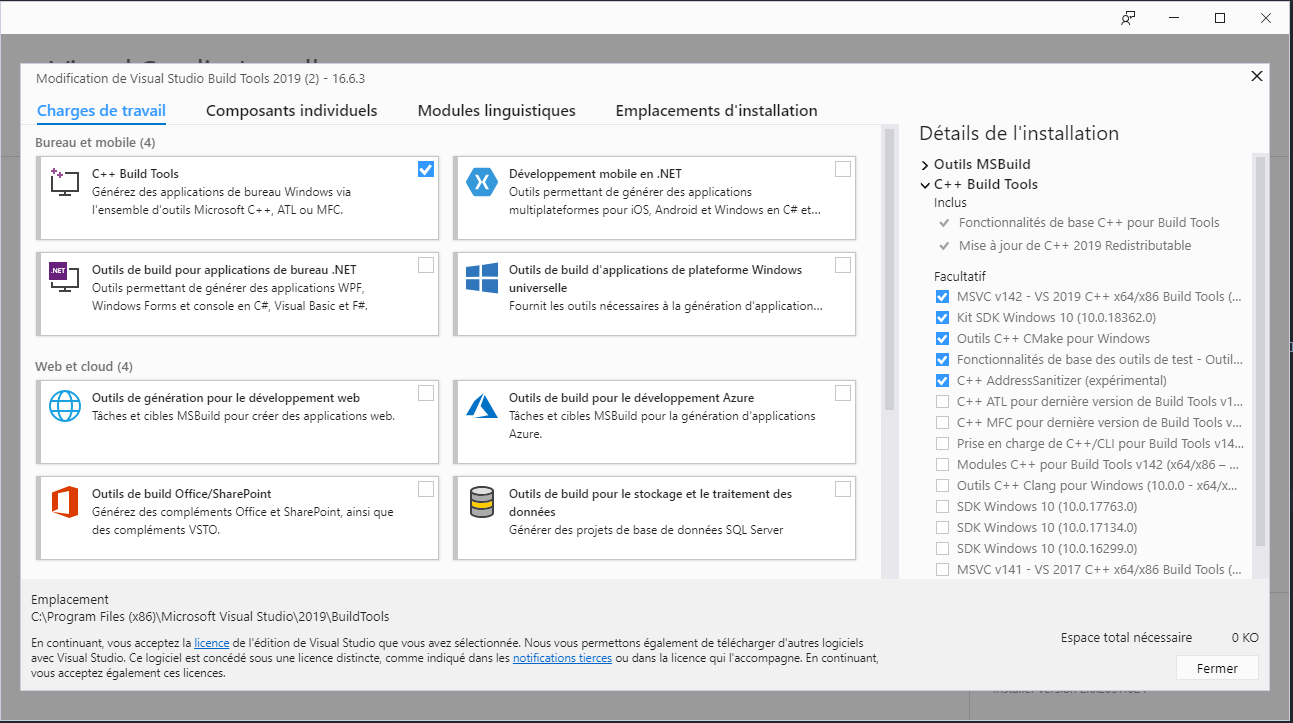
Select the C++ Build Tools and install it.
Make sure you have git-lfs installed. You can verify it by typing in PowerShell:
git-lfs -v
Make sure you have java 64-bits installed. You can verify it by typing in PowerShell:
java -version
If java 64-bits is not installed, you need to install it):
Download the offline (64 bits) file and run it
Follow the installation
Now you need to configure your java in order to be used by your system and PowerShell:
Warning
This operation needs administrator rights
Paste the path to the folder containing YOUR java executable, it should LOOK like this:
C:\Program Files\Java\jre1.8.0_251\bin
Enable the NTFS long path:
Warning
This operation needs administrator rights
Populse_mia requires some specific package for Python and particularly numpy and PyQt5, you need to install them before launching the populse_mia installation:
pip3 install numpy --user # be sure to don't forget the "--user" at the end of the command, otherwise you might get issues from administrator rights pip3 install PyQt5 --user # be sure to don't forget the "--user" at the end of the command, otherwise you might get issues from administrator rights